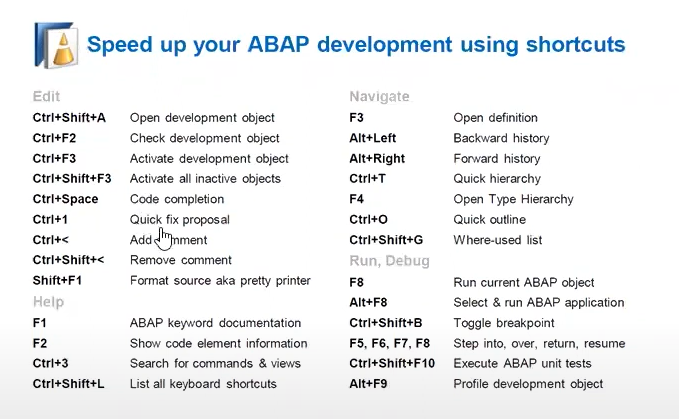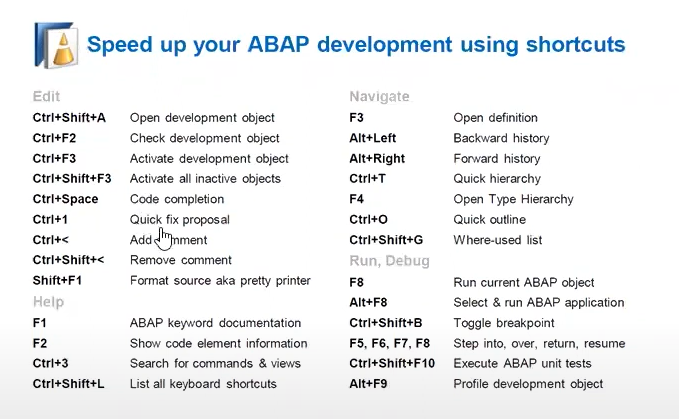F3 - Igual F2 no SAPGUI - entra no método ou perform
F2 - Exibe campos de estrutura/função/tabelas etc.
CTRL+F3 = Ativar
CTRL+SHIFT+F3 = Ativar vários objetos
F8 = F8 no SAPGUI - executa programa
CTRL+SHIFT+< = Comentar código
CTRL+SHIFT+> = Descomentar código
CTRL+SHIFT+X = upper case
CTRL+SHIFT+Y = lower case
CTRL+1 = opções para implementar, renomear, excluir método
ALT+SHIFT+R = Renomeia uma variável de qualquer tipo em todos os lugares onde a variável é utilizado no mesmo objeto (as vezes dá pau mas funciona)
CTRL + O - Lista de métodos ou subrotinas para navegação
CTRL+SHIFT+G - Lista de utilização do objeto
Navegar para elemento de texto.
Alt+F2 - Shows the signature of the method you are currently editing
Tab/Shift+Tab - When selecting a multiple lines of code, Tab indents the selection and Shift+Tab decreases the indent
CTRL+SHIFT+L - This open a list with all shortcuts available.
https://blogs.sap.com/2022/12/06/abap-cheat-sheets/
from blog
https://blogs.sap.com/2013/11/21/useful-keyboard-shortcuts-for-abap-in-eclipse/
Editing source code:
| Shortcut | What it will do |
| CTRL+D | Deletes the selected codeline |
| CTRL+SHIFT+DELETE | Deletes the content from the cursor position to the end of the line |
| CTRL+DELETE | Deletes the next word in the editor |
| CTRL+BACKSPACE | Deletes the previous word in the editor |
| ALT+UP/DOWN | Moves the selected codelines up/down in the editor |
| CTRL+ALT+UP/DOWN | Duplicates Codelines before/after the selected codeline |
| CTRL+UP/DOWN | Scrolls Line up/down |
| SHIFT+ENTER | Adds a new line below the current line and positions the cursor in that line |
| CTRL+SHIFT+ENTER | Adds a new line above the current line and positions the cursor in that line |
| CTRL+Z | Undo changes |
| ALT+SHIFT+R | Rename the selected object, e.g. variable, method, class |
| CTRL+1 | Opens Quickfix/Quickassist Dialog on the selected element |
| CTRL+7 | Comments/Uncomments selected code in the editor |
| SHIFT+F1 | Formats the source code (aka. Pretty Printer) |
| CTRL+SHIFT+F1 | Formats the marked source code or source code block (e.g. method) |
| CTRL+N | Creates new development object |
| CTRL+SHIFT+X | Convert marked editor content to upper case |
| CTRL+SHIFT+Y | Convert marked editor content to lower case |
| CTRL+U | Unlock Editor |
Navigation:
| CTRL-L | Jump to line in editor |
| CTRL-O | Launch the quick outline |
| ALT+LEFT/RIGHT | Navigate through the editor navigation history |
| CTRL+ ; / : | Step quickly through the editor markers, like tasks, bookmarks, error markers, ATC findings etc. |
| F3 | Navigate to the definition of the selected element, e.g. variable, method, attribute etc. |
Editor Tabs:
| CTRL + E | Displays a list of all open editors |
| CTRL + F6 | Easily switch between the editor tabs (Like Tab for Windows) |
| CTRL + F7 | Easily switch between all eclipse views |
| CTRL + F8 | Easily switch between the perspectives |
| CTRL + M | Maximize the active editor or viewer to full-screen mode |
| CTRL+3 | Easily open Eclipse views or trigger command via the Quick Access Input field |
| CTRL+PAGE UP/PAGE DOWN | Navigate through the editor tabs forward and backward |
| ALT+PAGE UP/PAGE DOWN | Navigate through the tabs of the class editor between global class, local class and test classes |
| CTRL + F4 | Close the active editor tab |
| CTRL+SHIFT+F4 | Close all editor tabs |
Debugging:
| CTRL+SHIFT+B | Set a line break point in the ABAP editor |
|